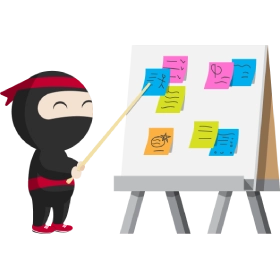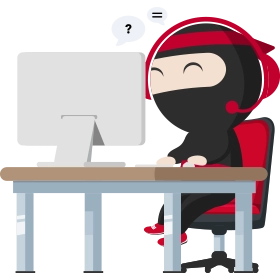How do I create orders in bulk?
If you have more than one order and have the customer and order information in a CSV or Excel format, you may upload them in bulk instead of creating orders one at a time.
To upload them in bulk, you’ll first need to create a mapping template.
How to upload orders in bulk for the first time, or if you’ve changed the template
- When creating an order, in the Orders section, click Upload a file.
- Click Download file template, and download the corresponding CSV or Excel sample.
- Fill in the customer and order information using the sample template. Please keep the column headers the same as the sample template to make the process simpler.
- Refer to the table below for the list of mandatory and optional headers.
- Upload the CSV or Excel file.
- Click Create new template.
- Drag and drop all the Compulsory headers and the applicable Optional headers to the corresponding columns to ensure that all columns are mapped correctly.
- Save the template with a recognisable name.
- Select the correct File mapping template.
- Click Save & continue.
- In the Review section, check that all the information entered is correct, and click Confirm to submit them.
- You may view, edit and delete previously saved mapping templates in the Order create settings.
How to upload orders in bulk if you already have a mapping template
- When creating an order, in the Orders section, click Upload a file.
- Upload a CSV or Excel file with the customer and order information.
- Select the correct File mapping template.
- Click Save & continue.
- In the Review section, check that all the information entered is correct, and click Confirm to submit them.
Headers
| Header | Requirement | Description |
| Name | Mandatory | Must be between 1 to 255 characters |
| Address 1 | Mandatory | Valid full address |
| Phone Number | Mandatory | Accepts alphanumeric characters (e.g. 91234567 or +6591234567) |
| Postcode | Mandatory | Must be 6 digit for SG address (you may need to add a ‘0’ at the front for postal code starting with ‘0’ e.g. 0123543) |
| State | Mandatory (international orders only) | Eg. Sabah, Sarawak, Selangor |
| Portation | Mandatory (international orders only) | Export |
| Country | Mandatory (international orders only) | MY/ID/PH/TH etc. |
| Optional | Must be a valid email address format | |
| Parcel Size | Optional | S, M, L, XL |
| Delivery Date | Optional | Formats must be mm-dd-yyyy, mm/dd/yyyy or yyyy-mm-dd Delivery Date must be after pickup date |
| Requested Tracking Number | Optional | If your allocated prefix starts with NVSGXXX, the Requested Tracking Number should be provided without prefix and must contain between 1 and 9 alphanumeric characters. Otherwise, the Requested Tracking Number can be provided with or without prefix and must contain between 6 to 21 alphanumeric characters excluding the prefix length. |
| Address 2 | Optional | Additional address information |
| Parcel Weight | Optional | Weight to be provided in kg |
| Delivery Type | Optional | Standard |
| Shipper Order No. | Optional | Up to 255 characters |
| Instructions | Optional | Up to 255 characters |
| COD | Optional | Cash on delivery to be collected in SGD |
| Insured Value | Optional (not available for Ninja Packs) | Total value of goods in SGD. The standard liability is at SGD 100. Values higher than SGD 100 inputted will incur a premium of 1.2% of the stated value, with a maximum coverage of SGD 2,000. |