Creating an order
How do I get started?
There are three ways to send your parcels depending on your shipping frequency/shipper type:
1. One-off
Walk-in to a Ninja Point near you.
2. Individual (1-150 parcels per month)
Download the Ninja Biz app from Apple App Store or Google Play Store, create an account and ship instantly!
Visit the ‘Order Creation’ page, enter customer details, parcel information, and COD amount (if applicable) to get an estimated shipping cost.
Alternatively, you can also create an account via the Shipper Dashboard if you prefer to create order using desktop or laptop.
3. Business (more than 150 parcels per month)
Sign up and our Ninjas will reach out to you with personalised pricing and tailored solutions.
Parcel sizing and dimensions
Refer to the following dimensions as a guide. Should you have specific dimensions in mind, you can enter them accordingly.
Small: 0 - 4kg (0 - 50cm, L +B +H)
Medium: 4.1 - 10kg (51 - 100 cm, L +B +H)
Large: 10.1 - 20kg (101 - 150cm, L +B +H)
Extra Large: 20.1 - 30kg (151 - 200cm, L +B +H)
Is pickup service available?
Door-to-door pickup is available for existing shippers, log in to the Shipper Dashboard or Ninja Biz app and select ‘Pickups’ in the menu to schedule pickups in advance. Provide the date, time, and pickup instructions. Finally, choose the most suitable vehicle for your parcels.
When do we deliver?
We offer deliveries from Monday to Sunday from 9AM to 7PM (excluding public holidays).
What information is required for sending parcels via Ninja Van?
To send parcels via Ninja Van, we’ll need your customer’s essential details, including their name, contact number, email address (optional), shipping address, and any specific shipping instructions. Additionally, please specify the parcel’s weight, size/dimensions, parcel value (if you are responsible for the parcel), Cash on Delivery amount (if any) and the parcel contents.
Smart Paste Feature for Ninja Biz app users
Ninja Biz users can save time by utilising the Smart Paste feature for faster customer detail uploads. Follow these steps:
1. Copy Customer Information
When your customer shares their details with you, copy the entire information.
2. Smart Paste and Confirm
When creating an order, select ‘Smart Paste recipient details at once’, then select ‘Confirm’. The copied information will be segmented into its relevant fields for you.
3. Important Note
Ensure to paste all the information correctly the first time. If you repeat the Smart Paste action, it will overwrite any existing information in the fields. For any undetected data, you may enter it manually.
Our system is able to recognise the following details for Smart Paste:
- Name
- Phone number
- Email address
- Delivery address