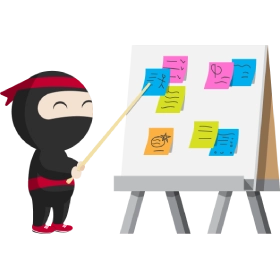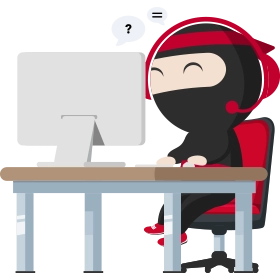How do I print shipping labels?
- On the Order creation success page, click Print air waybills.
- Select your preferred printing option.
- 1/2/4 bills per page - Shipping labels will be saved as a PDF format.
- Thermal printer format - Shipping labels will automatically be printed from the linked thermal printer (see below for setup).
- Print the shipping label(s), and attach them to your parcel(s). Refer to the packaging guidelines here.
Note: Printing is only available on Ninja Dashboard via desktop.
Set up thermal printer
- Go to IT settings.
- Click Download printer app.
- Install the Ninja Van thermal printer app.
- Once installed, open the Ninja Van thermal printer app.
- Log in to the Ninja Van thermal printer app using your Ninja Dashboard credentials.
- If it's your first time logging into the Ninja Van thermal printer app, you'll be prompted to provide a name for your printer.
- Select your thermal printer from the list of connected USB devices.
- Navigate back to IT settings on Ninja Dashboard.
- Select the thermal printer.
Edit contact information shown on shipping labels/air waybills
- Go to Address settings.
- Toggle Show address on my air waybills.
Was this helpful?